|
What is a PDF File?
Advantages of a PDF File
How to make a PDF file
When to use Adobe Acrobat (not Adobe Acrobat Reader)
What is a PDF File?
A Portable Document Format (PDF) file is a read-only document that looks exactly like the original, but which does not require the original application and fonts. The Adobe Acrobat Reader application is free, and runs on many versions of Windows, Mac OS and Linux.
It's a less complicated way to send out files, without sacrificing anything in terms of compatibility.
Advantages of a PDF File
- Fonts can be embedded in the original documents
- The layout of the original document is preserved
- PDF files will not transmit macro viruses (transmitted by Microsoft Office products for Mac OS and Windows)
- Text is selectable
- Graphics are included in the original document
- Can be password-protected*
- Acrobat Reader is available for many versions of Mac OS, Mac OS X, Windows, Palm OS, PocketPC, AIX, OS/2, Solaris, HP-UX, Irix, Linux and more.
- Read more about PDF from Adobe.
* Requires Full Acrobat, not Acrobat Reader.
How To Make A PDF File
 |
Normally, Adobe Acrobat (US $249, Mac OS, Mac OS X, Windows) is required to make PDF files. |
In Mac OS 9 - For 1/10th the cost of Acrobat, you can convert your existing documents to PDF format. Purchase Print To PDF (shareware).
In Mac OS X - Without purchasing any other software, you can convert your documents to PDF files.
- Open the document in a Mac OS X-native (not Classic) application.
- Select File > Print.
- Select Output Options from the pop-up menu (below)
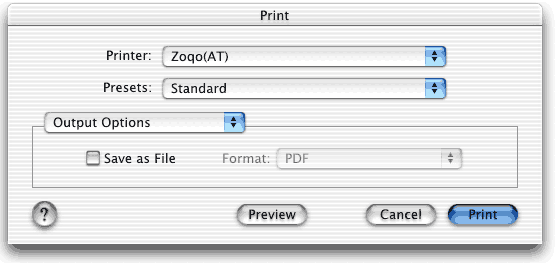
Print Dialog from Mac OS X 10.1
- Select the Save as File box.
- Select PDF from the Format pop-up menu
- Click the Print button
- Save the file with the desired name and location.
When To Use Adobe Acrobat Instead
- To make fill-in-the-blank forms.
© Copyright MacMastery, 1999 - 2006 - All Rights Reserved - privacy policy
Thursday, April 20, 2006 11:43 PM
  
|